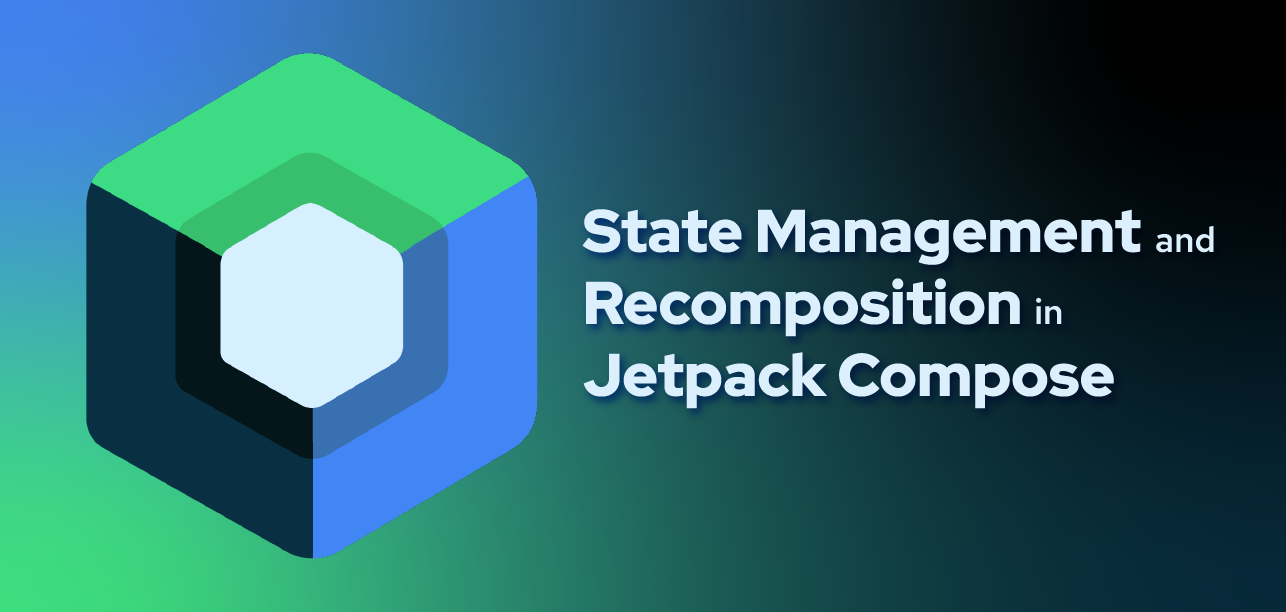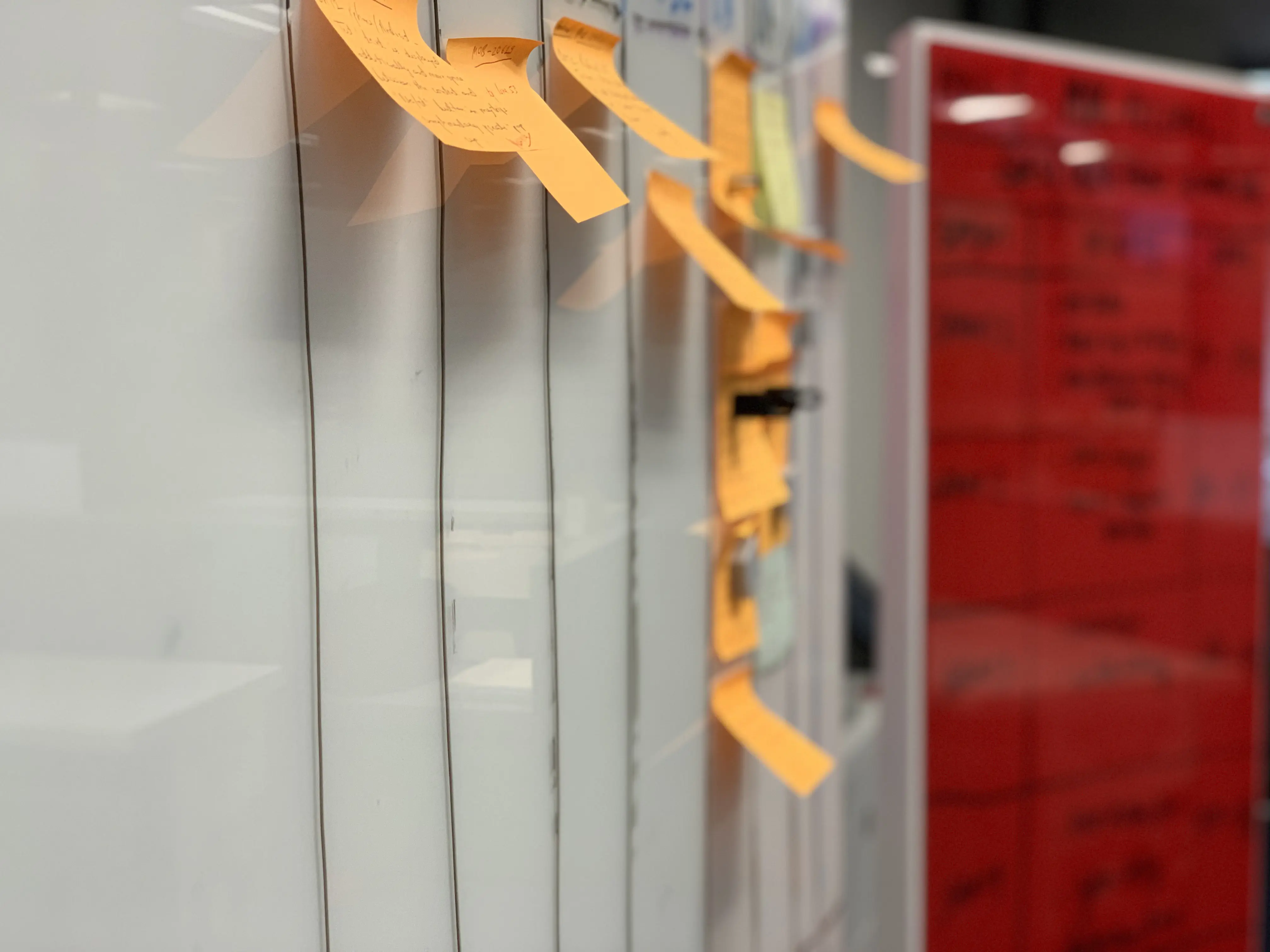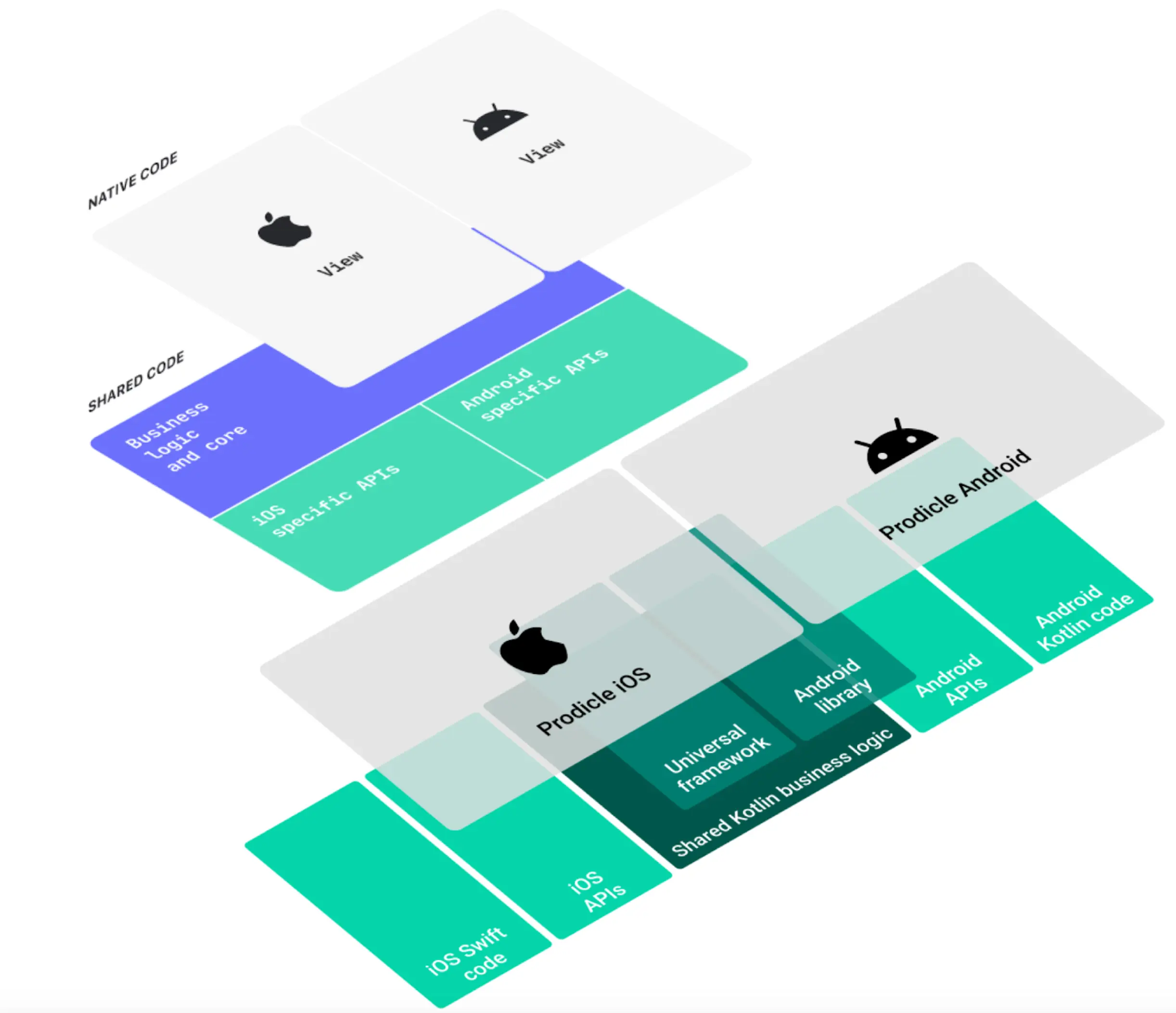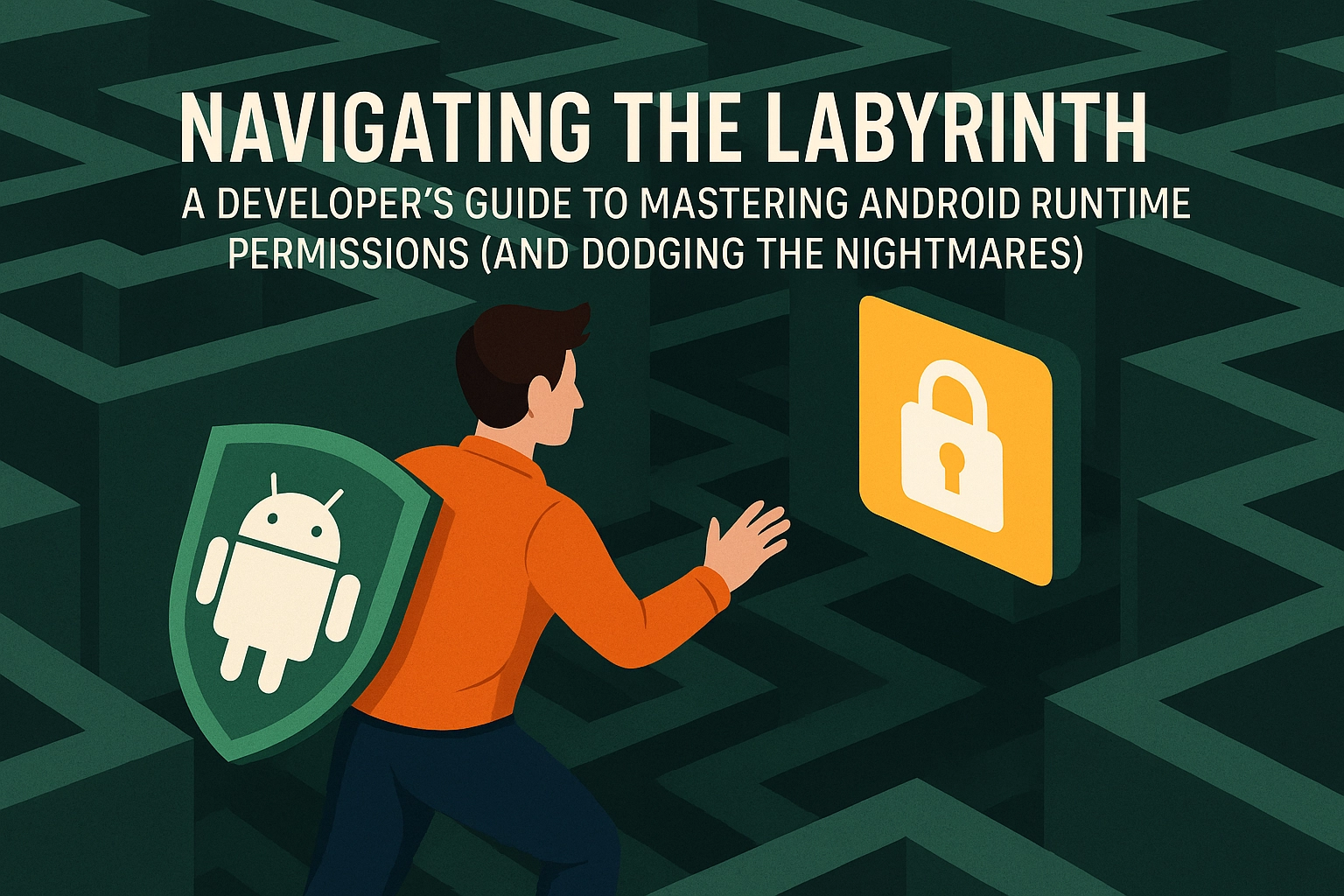
In today’s dynamic digital environment, maintaining operational consistency and security across various platforms is not just beneficial—it’s essential. The synchronization of Google Workspace and Atlassian groups stands out as a cornerstone for achieving streamlined collaboration and enhanced security within tech-driven organizations. This guide delves into the nuances of setting up such synchronization, tailored for technology executives and engineering managers seeking to leverage these integrations for better workflow management and data protection.
Why Synchronize?
Synchronizing user groups across Google Workspace and Atlassian brings several key benefits:
- Enhanced Collaboration: Seamless synchronization ensures that all team members have access to necessary tools and information, fostering a collaborative environment that spans across all platforms used by the organization.
- Improved Security Posture: By managing group memberships centrally and consistently, organizations can enforce security policies uniformly, reducing the risk of data breaches and unauthorized access.
- Operational Efficiency: Streamlining group management reduces administrative overhead and helps maintain accuracy in user data, making IT operations more efficient.
- Scalability: As organizations grow, so does the complexity of managing user groups. Synchronization automates many aspects of group management, making it easier to scale without proportional increases in administrative burden.
Addressing Manual Management Pain Points
Manual management of user groups and permissions in an enterprise environment is fraught with challenges and vulnerabilities:
- Risk of Human Error: Manual processes are inherently prone to mistakes. Misconfigurations, incorrect group assignments, and delayed updates can expose the organization to significant security risks, such as unauthorized access and data leaks.
- Administrative Overhead: As the number of users and groups increases, so does the complexity of managing them. Manual management requires significant time and effort, which could be better spent on strategic activities.
- Delayed Response Times: The speed at which changes are applied in a manual setup can’t compete with automated processes. This lag not only affects productivity but can also impact the organization’s ability to respond to security threats swiftly.
- Inconsistency Across Platforms: Maintaining consistency in group memberships and permissions across multiple platforms manually is challenging and error-prone. This inconsistency can lead to gaps in policy enforcement and security coverage.
Armed with these insights, let’s explore the technical, security, and managerial aspects of implementing a robust synchronization strategy.
Security Aspects
When handling sensitive organizational data, the security of your synchronization scripts cannot be overstated:
- Secure Storage of Keys: API keys and other sensitive credentials should be stored securely using services like Google’s PropertyService.
- Data Transmission Security: Use HTTPS for all data exchanges between your script and the APIs to prevent interception by unauthorized parties.
- Regular Audits: Conduct regular audits of your synchronization scripts and the data accesses they perform to ensure no security loopholes are present.
Management Strategies
For technology managers, the successful deployment of such synchronization scripts involves several managerial considerations:
- Change Management: As organizations evolve, so do their groups and structures. Effective change management practices are necessary to keep the synchronization up to date with these changes.
- Scalability and Maintenance: Scripts must be designed with scalability in mind, ensuring they handle growth in data volume and complexity without performance degradation.
- Training and Documentation: Ensuring that your team understands the workings, purposes, and potential pitfalls of these scripts is vital. Comprehensive documentation and regular training sessions can aid in this.
Technical Integration
The process starts by establishing a robust script using Google Apps Script to interact with both Google Workspace and Atlassian APIs. A typical script fetches group data from Google and compares it against Atlassian’s group setups, aiming to ensure consistency across both platforms. Here’s how this is technically unfolded:
-
Fetching Data: Utilizing Google Apps Script’s
UrlFetchAppservice, we pull group listings from both systems. This approach mirrors traditional programming practices found in environments such as Node.js but adapted for the Google Apps Script ecosystem.Here’s a simple example of how you might fetch groups from Google Workspace using Google Apps Script:
class GoogleWorkspace { getGroups() { let allGroups = []; let nextPageToken = ""; do { const groups = AdminDirectory.Groups.list({ domain: 'example.com', pageToken: nextPageToken }); allGroups = allGroups.concat(groups.groups || []); nextPageToken = groups.nextPageToken; } while (nextPageToken); return allGroups; } }
-
Synchronization Mechanism: The synchronization logic checks for existing groups in Atlassian and creates them if they don’t exist. It then synchronizes members by adding or removing them based on their presence in Google groups, ensuring that both systems reflect the same group composition.
To synchronize these groups with Atlassian, you would use something like the following:
class Atlassian { syncGroups(googleGroups) { googleGroups.forEach(group => { const atlassianResponse = UrlFetchApp.fetch( `https://api.atlassian.com/scim/directory/${directoryId}/Groups`, { method: 'POST', headers: { 'Authorization': `Bearer ${API_KEY}`, 'Content-Type': 'application/json' }, payload: JSON.stringify({displayName: group.name}) } ); if (atlassianResponse.getResponseCode() === 200) { console.log('Group synced:', group.name); } else { console.error('Failed to sync group:', group.name); } }); } }
class Atlassian { syncGroups(groups) { groups.forEach(group => { // Sync group with Atlassian }); } }
-
Handling Authorization: Authentication via API keys ensures that our interactions are secure and that only authorized queries are made. This is crucial in maintaining the integrity of both your Google and Atlassian data.
-
Error Handling and Logs: Implementing comprehensive error handling and logging mechanisms helps in monitoring the sync process, making troubleshooting straightforward and efficient.
Conclusion
While the technicalities of API integration might seem daunting, the benefits of a well-implemented synchronization between Google Workspace and Atlassian can significantly enhance your team’s efficiency and data coherence. By emphasizing security and proactive management, technology leaders can ensure these integrations not only succeed but also scale seamlessly with their organizational needs.
Remember, in the realm of technology, every challenge is an opportunity for innovation and improvement. Happy synchronizing!